How to Unpair Apple Watch with Iphone: A Comprehensive Guide 2023
In the fast-paced world of technology, it’s common to switch devices or upgrade to newer versions. If you own an Apple Watch and find yourself in a situation where you need to unpair it, whether to connect it to a new iPhone or resolve an issue, you’ve come to the right place. In this comprehensive step-by-step guide, we’ll walk you through how to unpair Apple watch, and the process to ensure a smooth transition.

Preparing to Unpair Your Apple Watch
Before we dive into the unpairing process, there are a few essential preparations to consider. Make sure you have the following:
1. Your iPhone
Ensure that your iPhone is charged and nearby. You’ll need it to initiate the unpairing process and back up your Apple Watch data.
2. A Stable Wi-Fi Connection
Having a reliable Wi-Fi connection ensures that your data is backed up correctly and that the unpairing process goes smoothly.
3. Backup Your Apple Watch
To avoid losing any important data, it’s crucial to back up your Apple Watch. Here’s how you can do it:
- Open the Apple Watch app on your iPhone.
- Tap on your Apple Watch at the top of the screen.
- Select ‘All Watches.’
- Tap ‘Back Up Apple Watch.’
This will ensure that your health and fitness data, app settings, and other preferences are saved.
The Step-by-Step Unpairing Process
Now that you’re prepared, let’s begin the unpairing process:
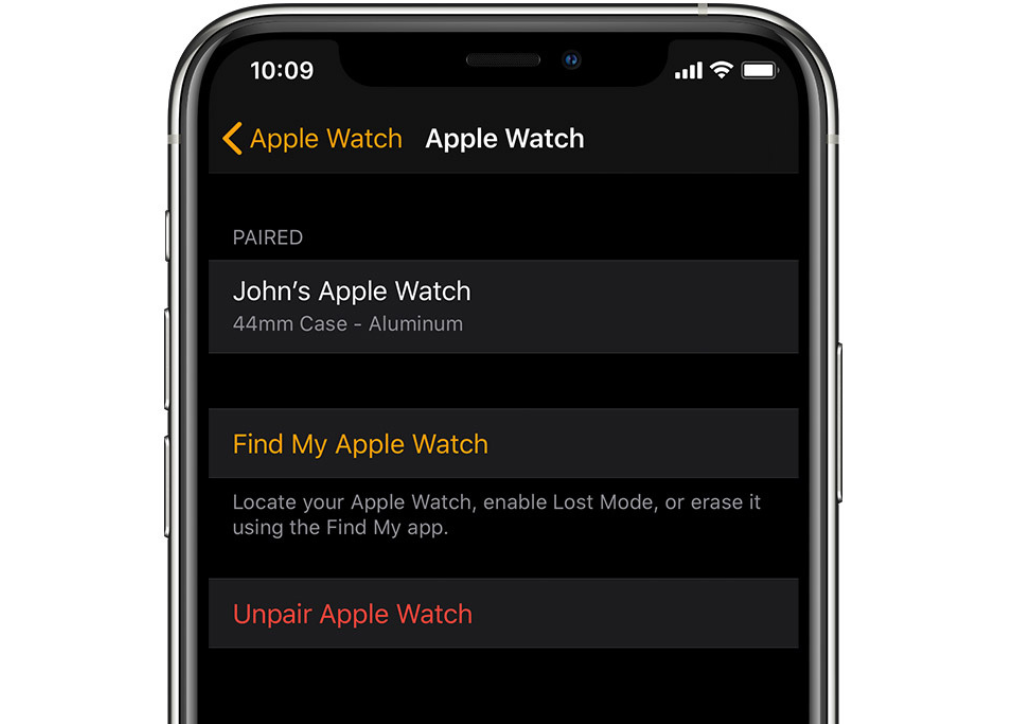
Step 1: Open the Apple Watch App
Open the Apple Watch app on your iPhone. Ensure that you are signed in with the Apple ID associated with your Apple Watch.
Step 2: Select Your Apple Watch
In the Apple Watch app, tap on your Apple Watch at the top of the screen.
Step 3: Unpair Your Apple Watch
Tap the “i” icon next to your Apple Watch’s name. This will take you to the device details screen.
Step 4: Unpair Apple Watch
Tap on “Unpair Apple Watch.” You may be prompted to confirm your choice.
Step 5: Confirm Your Apple ID Password
To proceed, you’ll need to confirm your Apple ID password.
Step 6: Wait for the Process to Complete
Your iPhone will begin the unpairing process, which may take a few minutes. Once it’s done, your Apple Watch will be unpaired from your iPhone.
Step 7: Set Up as New or Restore from Backup
After unpairing, you’ll be presented with two options: “Set Up as New Apple Watch” or “Restore from Backup.” Choose the appropriate option based on your needs.
Troubleshooting Tips
If you encounter any issues during the unpairing process or have questions, here are some troubleshooting tips:
- Bluetooth Connectivity: Ensure that Bluetooth is enabled on both your iPhone and Apple Watch.
- Wi-Fi Connection: Double-check your Wi-Fi connection, as a stable connection is necessary for data backup.
- Apple ID Password: Make sure you have the correct Apple ID password handy.
- Force Restart: If your Apple Watch becomes unresponsive, perform a force restart by pressing and holding both the side button and Digital Crown simultaneously until you see the Apple logo.

Wrapping Up
Unpairing your Apple Watch doesn’t have to be a daunting task. By following this comprehensive step-by-step guide, you can ensure a seamless unpairing process and preserve your valuable data. Whether you’re upgrading to a new Apple Watch or addressing technical issues, these instructions will help you navigate the process with confidence.
Remember that technology evolves, and your Apple Watch experience can be enhanced by keeping your devices up-to-date and properly maintained. If you need assistance or further guidance, refer to this guide for a hassle-free unpairing experience.
And that’s it – you’re now equipped with the knowledge to unpair your Apple Watch successfully. Enjoy your uninterrupted tech journey!
FAQs About How To Unpair Apple Watch
Q. What does unpairing an Apple Watch mean?
Answer: Unpairing an Apple Watch means disconnecting it from your paired iPhone. It restores the watch to its factory settings, removing all data and settings, essentially resetting it.
Q. Why would I need to unpair my Apple Watch?
Answer: Common reasons include upgrading to a new iPhone, resolving issues with your Apple Watch, or preparing to sell or give away your watch.
Q. Will unpairing my Apple Watch erase all my data?
Answer: Yes, unpairing will erase all data from your Apple Watch. It’s crucial to back up your watch before proceeding.
Q. How do I back up my Apple Watch before unpairing it?
Answer: You can back up your Apple Watch using your iPhone. Open the Apple Watch app, tap on your watch, and select “Back Up Apple Watch” in the settings.
Q. Can I unpair my Apple Watch without my iPhone?
Answer: No, unpairing your Apple Watch requires your iPhone to initiate the process.
Q. What should I do if I forget my Apple ID password during unpairing?
Answer: If you forget your Apple ID password, you’ll need to reset it through the Apple ID account recovery process.
Q. Can I pair my Apple Watch with a different iPhone after unpairing it?
Answer: Once your Apple Watch is unpaired, you can pair it with a different iPhone.
Q. Will unpairing my Apple Watch remove it from my iCloud account?
Answer: Yes, unpairing your watch will remove it from your iCloud account. It will no longer be associated with your Apple ID.
Q. What if my Apple Watch becomes unresponsive during unpairing?
Answer: If your watch becomes unresponsive, try performing a force restart by holding both the side button and Digital Crown simultaneously until you see the Apple logo.
Q. Can I unpair my Apple Watch without losing my health and fitness data?
Answer: No, unpairing your watch will erase all data, including health and fitness information. Be sure to back up your watch to preserve this data before unpairing.
